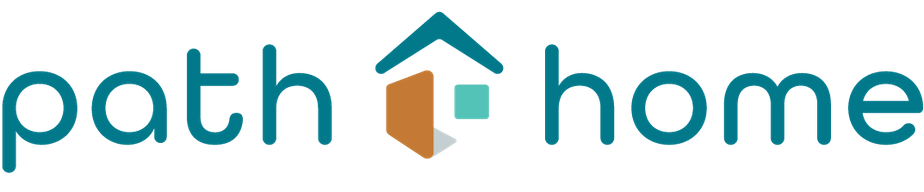Family Village Virtual Backgrounds
Who else has attended 1,000 Zoom meetings in the last few weeks? The PHFS Staff sure has! Our staff who have been working from home miss spending time in our beautiful new Family Village Campus. We were only here together for three months before we had to social distance.
To make it feel like we’re still all together, we’ve been setting our virtual backgrounds to different rooms around the new building. We want you to be able to hang out in Family Village with us, so we’re sharing our backgrounds with you!
Next time you log onto Zoom, consider using one of these Family Village scenes as your background. We have shared some instructions on how to use them below the photos.
Hang out in Virtual Family Village!
Main Living Area
Kid Play Space
Rec Room
Living Room
Library
Office
How to use virtual backgrounds
First, save the images to your computer by right clicking and then selecting “save the image” onto your computer. You’ll have to right click and save each image individually.
Once you’re in your Zoom meeting, navigate to the bottom left near where it says “Stop Video.” Click the ^ arrow to the right of the “Stop Video” button.
Select “Choose Virtual Background”
Then choose the small “+” sign on the upper right to upload your Family Village images. Make sure you check the box “I have a green screen” (even if you don’t!) and uncheck “Mirror my video.” You will need to be in front of a relatively blank wall.
Then just Close the Virtual Background page and see yourself at Family Village! Have fun, and please take a photo and tag us in it!
Instagram: @pdx_hfs
Twitter: @pdx_hfs
Facebook: @Portland Homeless Family Solutions
LinkedIn: @Portland Homeless Family Solutions
Photos by Christopher Dibble Photography.